SPECTRUM SECURITY
Protecting Your Home Network Every Minute
Our next-generation Advanced WiFi solution with Security Shield defends you and your devices from online threats. Featuring enhanced security and AI-enabled protection, Advanced WiFi protects your home network from phishing, viruses, identity theft and more.
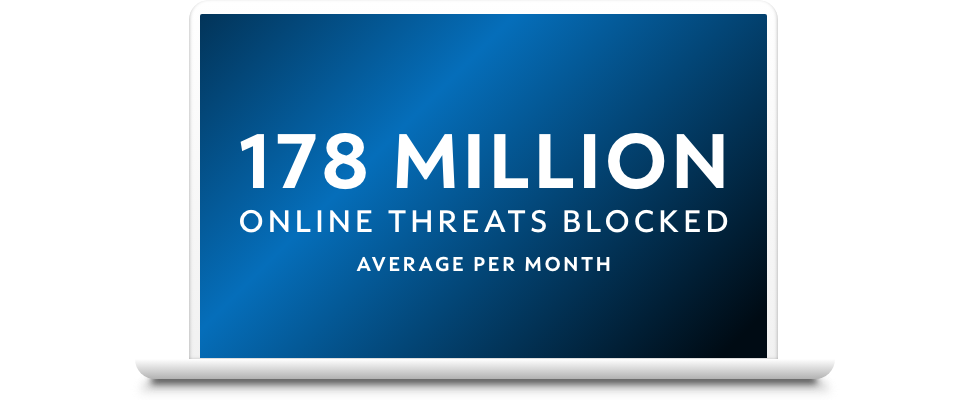
Security You Can Trust for All Your Devices
Advanced WiFi routers, now with WiFi 7 technology, can securely support more than 250 total connected devices, protecting your connection to what matters most.
Advanced WiFi safeguards all devices connected to your network – including mobile phones and laptops – by automatically blocking malicious websites and Internet-originated attacks.
In a world full of online threats and scams, securing your home network and devices matters more than ever.
Essential Security Features
Security Shield gives you an extra layer of defense with security for the devices in your home – and it’s included with Advanced WiFi at no extra cost.



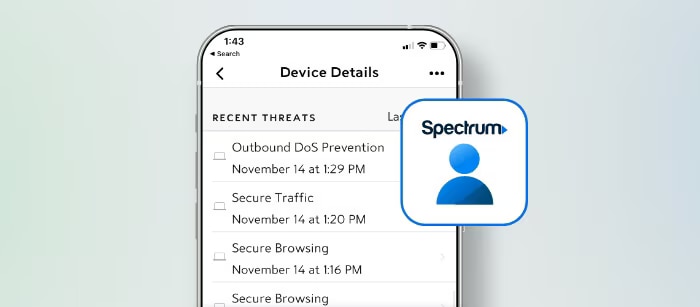
How to Safeguard Your Network
Frequently Asked Questions
Performance Details
Conditions Apply
